How to Diagnose JavaScript Issues to Boost SEO
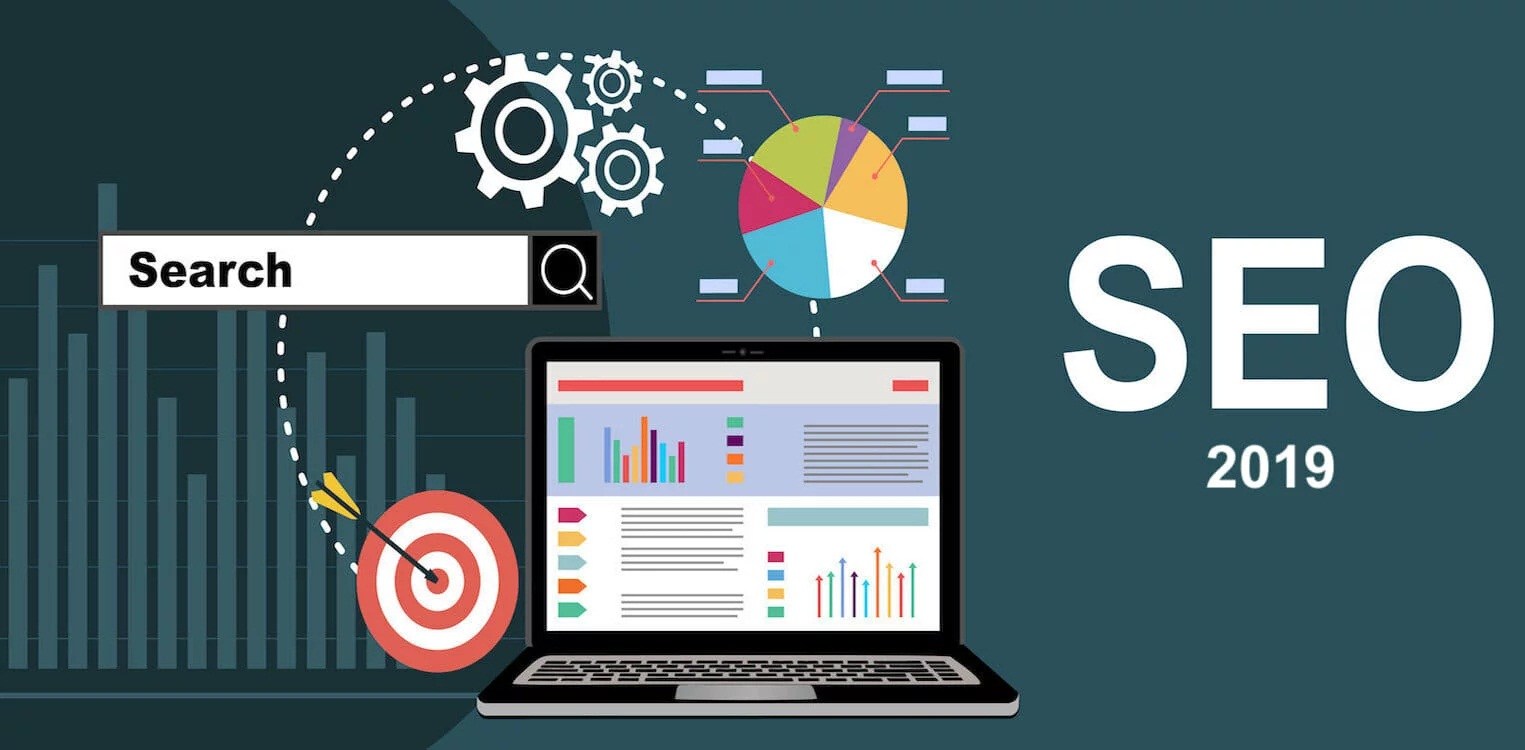
Gone are the days of plain HTML. Nowadays, JavaScript and SEO run hand in hand. Javascript is an upper-level programming language and one of the most frequently utilized across the globe. Its importance ranks alongside HTML and CSS in computer science. Most of the websites utilize Javascript as of 2019, and it also used on non-internet programs as well (such as the PDF applications).
SEO is an abbreviation of Search Engine Optimization. It is a process which influences the online presence of your website or webpage. As of 2019, SEO is a major branch of digital marketing, and you will have no problem finding services relating to Search Engine Optimization in Dubai.
The move from HTML to Javascript is not only technological. It is with the aim of keeping organic traffic in mind. There are plenty of reasons for this migration to Javascript. Firstly, giant companies start investing in Javascript after word goes around that user experience is amplified due to this programming language. Secondly, it becomes clear to businesses later on how complicated Javascript really is. Thirdly, these big corporations don’t properly transfer from HTML to Javascript and up losing rather than gaining organic viewers on their websites.
Even though utilizing Javascript is a surefire way to boost your website’s search engine ranking via SEO, both developers and SEO specialists need to understand that this process is a complex one, and it is a challenge to understand Javascript in order to boost SEO. Thus, first you need to identify Javascript related problems then only can you aim at optimizing SEO.
How to Diagnose Javascript Issues to Boost SEO
- Utilize the URL Inspection Tool: Formerly known as Google Fetch and Render, this URL Inspection Tool gives you the opportunity to verify whether or not Google can correctly render your pages. In order to utilize this amazing free tool, make sure your website is connected to Google Search Console. Click on Google’s Help Pages if it is not. After going through the tool’s functionality, you have to focus on some questions like Is my primary content prominent? Or Can Google see user-generated comments on my webpages? If the screenshot which you take at the conclusion looks different from what you glance at your web browser, then there are some possibilities. While rendering Google faced some timeouts. You faced some issues while rendering. Or that, for Googlebot, you blocked crucial Javascript files.
- Don’t block Javascript files: Pertaining to the last line, you need to confirm that you haven’t blocked any crucial Javascript files for Googlebot in robots.txt (it’s a plain text file that commands Googlebot or any other search engine bot if they are allowed to request a page or resource). You are in luck as the URL Inspection Tool identifies these blockages. But how can you tell from a rendering viewpoint if a blocked resource is necessary? If you are a novice, then ask your website developer about it. If you want to check it out for yourself, then simply utilize Chrome Developer Tools.
- Fix Javascript issues using the URL Inspection Tool: After clicking on the More Info tab, show the results to your developers. This is important as a single Javascript error could stop your website from rendering properly. Even if your website is running smoothly on the latest browsers, if it isn’t in the older ones, then your Google rankings might be likely to fall.
- Has your content been indexed in Google?: One way to do this is to use site:command. In the first category insert your website’s URL, and in the second, insert the fragment to be searched. Do not put a space between these two categories. Remember to utilize this function as much as possible. Analyze multiple pages to ensure indexing of your content by Google. If your content has not been indexed there are a few reasons to why this has happened. Firstly, Google has still not rendered your content. Secondly, Google might have faced timeouts while rendering your content. Thirdly, old JS files are still being requested by Google. Lastly, Google might not fetch some resources while rendering if they consider them non-contributive to the necessary page content.
- Confirm that Google can discover your internal links: To discover the URLs on your website, Google requires proper href links. Google won’t notice your URLs, if your links are added to the DOM only when somebody clicks on a button. If you wish to run a check via Googlebot, make sure your site has appropriate <a href> links. Sometimes, Googlebot can’t access the second and following pages, and thus your mobile sites suffer if Google enables mobile-first indexing for these sites. Therefore, use Chrome 41 to confirm that Google can find your internal links and your site’s menu links.
- Confirm if Google can discover content hidden under tabs: This is a common problem where Google can’t find content hidden under tabs such as descriptions, related products, etc. Utilize Chrome 41, click on any product’s details, and proceed to Chrome Developers Tools, then click on Network. Confirm if the disable cache option is ticked. After refreshing the page, search for a product description in the Elements section. Hence, it is now confirmed that Google can see your product description.
Wrap up the process: After going through the above steps, wrap up your audit by scanning other elements of your website.