How to Download or Extract Your Data from Google Maps
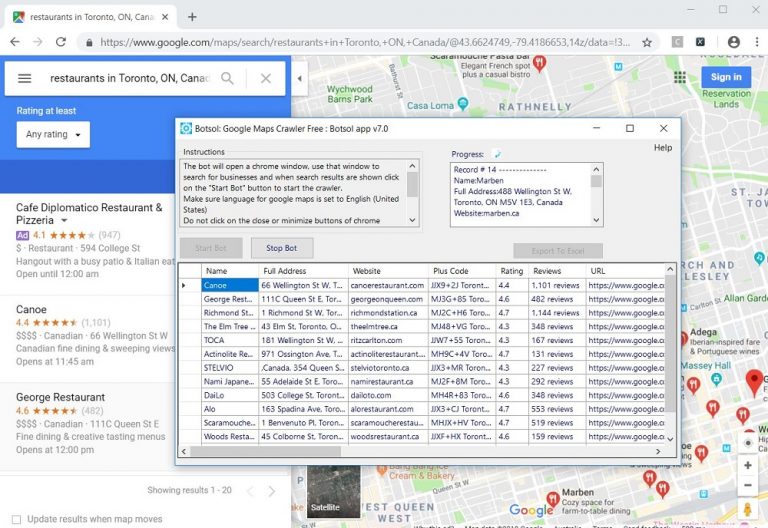
Google Maps is a spectacular web-based geographic application. This program is widely used all over the world but very few know that it can export the past data for future reference. The best part is that the data is never deleted from the Google server but can be accessed by the user whenever needed and can also be used in other application programs. Updating your Google Maps or using a new Maps app is not a hassle now, you can download your maps history to use later. This post will guide you on how to download your Gmap Data Extractor.
Previous versions of Google maps were known for saving useful locations that can be navigated to later. The new listing has provided a better offline feature. The browsing history can be saved and used even without the Internet. Once the data is downloaded, regular browsing data usage can be reduced.
Can you use Google Maps offline?
Yes, you can use Google Maps offline. Here’s how:
Open Google Maps. Search for the location and open it. Tap the related images that appear there. Click the three vertical dots in the upper right corner. Select Download offline map option. Adjust the area you want to download. Click the button Download.
How to download your Google Maps data
Data can be downloaded data helps you to browse offline. This is very useful when you are in remote areas that do not have adequate network connections. Driving in an offline direction is the craziest feature for travelers.
To download your Google Maps data, use the following suggestions:
Use your Google account to open Google Maps on your computer. Now click on the Menu icon (three horizontal lines). From the menu list, select the data in Maps option. On the next page, select download your Maps data. Select the data you want to download, and then click the Next Step button. Then choose the file type, frequency, and destination. Click Create Export to create a copy of the files.
Let us now see the above steps in detail:
To start the download process of Google Maps on your computer, you must first open the default web browser. Then open Google Maps and sign in with your Gmail credentials.
Once you visit the Google Map page, you will find three horizontal lines next to the search box in the upper left corner of the screen. Click this menu icon and then select the data in Maps option from the menu list.
It will take you to another screen where you will see an extensive Google widget that manages location history, Web & App Activity where all your related activity is saved across Google sites, and ad personalization that is useful in Google services (such as Search or YouTube) and on websites and apps that partner with Google to show ads so you may switch to m.ubersear.ch but if you don’t know what is m.ubersear.ch then don’t move to it. Leave them as they are and click the Download your map data option.
Now select the data you want to download and export the products like Location History, Maps and My Maps to the desired location. To do this, check the box next to the data you want to export.